Tip
Self password change portal
User registration
One-time operation, if you have already done data registration, go to Step 1
To enable resetting your password, we need to collect some information that will allow you to verify your identity. We will not use them to any correspondence - we only want to provide better account security. VERIFY DATA A one-time operation
Step 1
provide the data to change the password
To change the password yourself, click on the button below. CHANGE PASSWORD
n the field "User ID", enter your e-mail address in the form j_kowalski@elsta.pl and rewrite the code displayed on the screen (the size of letters does not matter).
Step 2
select verification method
f the correct contact details are entered in the system, it will indicate 3 possible ways of user verification, select one of them:
- Sending an SMS message with a verification code to a mobile.
- Contact by phone to the provided mobile number.
- Contact by phone on the business (landline) phone number set up by the administrator.

Step 3
user verification
Choosing the user verification method will result in the need to complete the phone number or email address (depending on the user's choice).
After entering the phone number or email address, the system will send a message with a verification code. The verification code should be entered in the form.
ATTENTION! If the verification code is not provided, you can retry sending the code or contact the IT Department to manually change the password.

Step 4
change the user's password
After correct user verification, the system will allow you to enter a new password.
A new password should be entered in accordance with the password rules adopted at the company:- The password must be different from the previous 12
- Password length – minimum 8 characters
- Uppercase/lowercase
- Digits
- Special character !@#$%^&*()_
After changing the password, please wait a few minutes before logging in to synchronize the password in the systems.